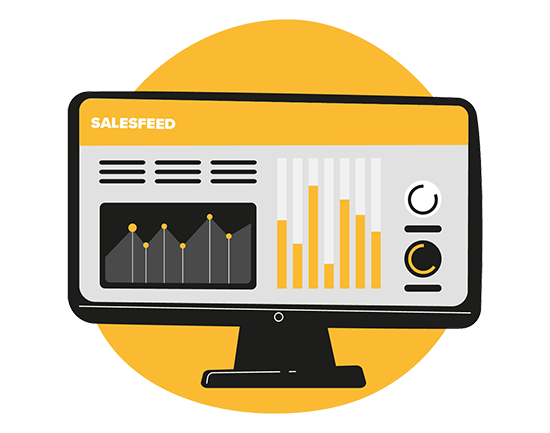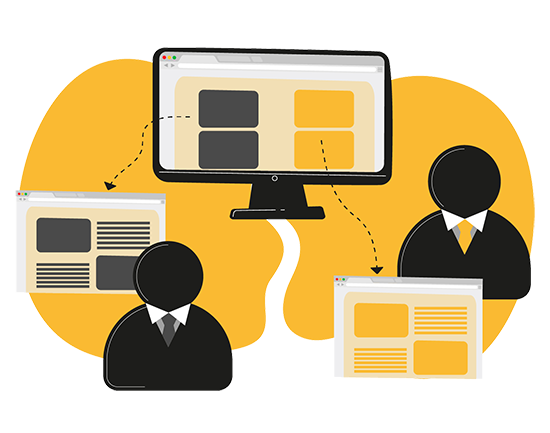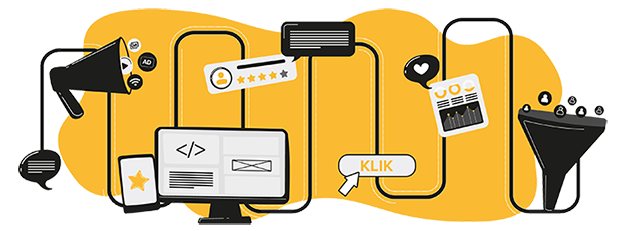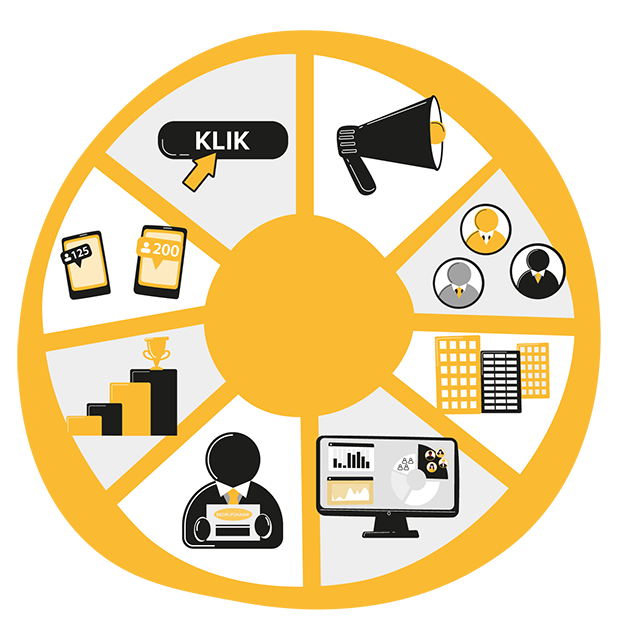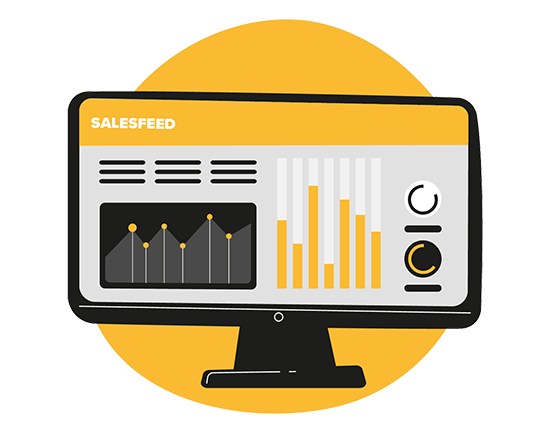Conclusion
We took you through the world of Google Analytics 4, the latest version of Google's indispensable analytics tool. We looked at the basics of GA4, how to upgrade from Universal Analytics to GA4, best practices for GA4, and the importance of custom events and importing historical data. We also provided answers to frequently asked questions to address any potential concerns or uncertainties about switching to GA4.
We want to emphasize that moving to GA4 is more than just a technical change; it's a step forward to better understanding your website and app users, and how they interact with your content. It allows you to analyze data in a more holistic and accurate way, so you can make better and more informed decisions for your business.
We understand that this transition can seem complex, especially if you're used to Universal Analytics. Need help? We are ready to help you every step of this process and look forward to working with you to explore the possibilities GA4 has to offer!